You know the feeling--that “gotta-get-this-grading-done” robotic trance. The blinding feeling of grading close to 180 essays. The guilt of balancing meaningful feedback without taking three weeks to do it.
I have graded essays for years. I have tried all the tricks to get through my stacks of essays with speed and precision--setting a timer with a reward, coffee grading, yoga grading, dog park grading, almost tossing papers out of the window grading. But nothing worked to improve my ability to turn around papers quicker. In fact, after receiving my “Walking Dead TV reward” for getting through my allotted stack of essays on a Saturday morning, I suddenly realized: I was a “Grading Zombie,” and my students were “Grade Zombies.”
I needed to change the tedious and difficult writing process in my classroom. So, I turned to Google tools.
Google scripts and add-ons to Google Drive drastically changed my approach to giving writing feedback. I have been able to quickly develop meaningful “writers workshops”, give individualized feedback throughout the writing process, and provide timely comments to a large student caseload.
With these tools (many of which are included in this list), students are placed in charge of their learning. They engage in meaningful self-reflection, highlight according to criteria, and use academic language to critique their own work. The shift is significant. With Google tools, I can provide ongoing feedback while my students showcase digital responsibility and revise throughout the writing process.
Here are my favorite Google tools that have changed the way I approach writing feedback.
Setting up with gClassFolders
First, I created gClassFolders (gCF), or electronic portfolios. This Google Drive add-on automatically sets up sharing rights for all of your students. Anything your students place into their folder is shared with the teacher, you can both create new documents or link apps like Notability for automated uploading.
When my students place their work in this folder, they have multiple drafts of essays, brainstorming charts, notes, photographs, and artifacts of self-reflection. They can also upload video clips to be easily downloaded for editing when working on an iMovie project.
Now, students don’t have to worry about losing their best work. As a teacher, I can place exemplar texts, articles, and resources in a class folder that all of my students can view. This portfolio can easily be shared with parents to improve home-to-school connections, with teachers to identify patterns of error, and with community partners to support classroom instruction.
Organizing with Doctopus
Since gClassFolders play an integral role in my classroom, I seek out Google scripts (or add-ons) to enhance the tool.
When assigning essays, I use the add-on Doctopus to send out a project description and file for students to write their essays. I’m still discovering the benefits to using Doctopus, but here are some of the most noticeable benefits:
- In real time, a teacher can see the status of student writing. Assignments that have been edited are bolded and placed in the top of the assignment folder.
- Teachers can automatically name the file in a desired format, place it in the correct student gClassFolder, set-up group projects, lock-down projects that are official work samples and have ownership rights to prevent accidental deletion.
- Feedback can be integrated into the document in different forms like embedded comments, sidebar chats with a student or Kaizena voice feedback.
Giving feedback with Google Docs
Now, what about the feedback itself? Easy--the comment feature in Google Docs helps me give meaningful feedback.
During the first draft of writing, I let students take me on the adventure of writing. Whenever they place a comment in the sidebar, it automatically generates an e-mail to my teacher account. When I’m taking the bus, at home, or have extra time in class, I can respond directly to the e-mail, and Google embeds my response into the document for permanent reflection. In a flash, my students have personalized feedback.
During this time, I try to focus my comments on questions that will muster curiosity and encourage my students to revise. I’m not trying to “tell” students what to revise, but instead guiding them on a path of their own self-reflection.
Supporting student reflection with Google Forms
Following the completion of Draft 1, I use Google Forms to engage my students in self-reflection or a writer’s workshop. Google Forms allow you to direct students to different pages based on answers. I usually start the form out with the question, “What would you like to work on today?” Based on their answer, students are sent to a page with an embedded video or resource to aid their revision goal.
When students respond, Google Forms summarize all of the student responses into an easy-to-read chart. I use these responses to guide our writer’s workshop.
Using Google Forms, I can quickly find student examples of how they are meeting our writing criteria and guide the workshop to what my students need. (In addition to using Google Forms to capture responses, I also use the script Autocrat to compile and e-mail individual student responses.)
Collecting data and giving feedback with Goobric
Once my students receive ongoing feedback for Draft 1 and complete the self-reflection revision form, I give my final comments or a grade. Our current school grading system does not allow me to easily track when I have rescored assignments, and also limits me on how many words I can give in the freeform comment section. So, I use Goobric to track my students’ progress.
Goobric is a Chrome extension that gives the teacher an ability to attach a rubric, gather data or enter freeform comments. Goobric will embed into the assignment, attach to a data spreadsheet and automatically e-mail students feedback.
The specifics? Goobric allows me to gather data by each learning target strand of writing, collect freeform comments, and see how many times a student has submitted a revision or if his or her scores have improved. I work in a professional learning community, and often, we choose one criteria to focus our data collection around. Goobric lets me quickly capture this data to share anonymously with my colleagues.
The results
Looking back at the writing process in my classroom prior to using Google tools, I admit I wasn’t giving my students individualized and meaningful feedback. My feedback was not timely, nor was it challenging my students to see beyond the grade. When you have a large high school caseload, it’s nearly impossible to give each student the 1:1 writing support they deserve.
Google tools was the solution to this problem. When technology is used with intent--to solve a problem of practice--the results can be tremendous for both student and teacher.
So, experiment! Use technology to transform the writing process in your classroom to student ownership and self-reflection--and maybe, just maybe, it will cure your “Grading Zombie” woes.