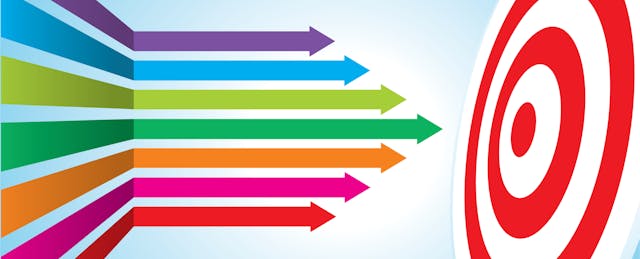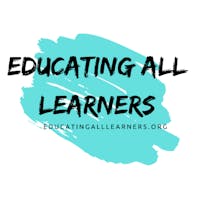Everyone loves watching a well executed circus act—one that surprises, delights and briefly suspends us in awe. It’s the kind of performance that makes an impression because its success relies not upon magic or deceit but dedication and practiced skill. Take, for instance, the precarious act of spinning plates on poles, seemingly defying the laws of gravity.
Think plate spinners are a thing of the past? Well, step right up, ladies and gentlemen, and watch Regina Meeks perform her scholastic plate-spinning act!
The Academically Intellectually Gifted (AIG) Certified and Talent Development (TD) Catalyst teacher works with groups of gifted and advanced learners across the Charlotte-Mecklenburg school district in North Carolina. She travels between two different school sites throughout the week. She plans instruction for four separate grade levels—second through fifth—and two different subject areas—math and ELA—while also deciding which classroom technology is best suited to each day’s lesson. And on top of all that, she’s a mentor and coach to new teachers.
How does she do it? Well, as you might expect, she’s a talented and dedicated educator. But she’s also got the right tools for the job. Propping up her vigorous routine are the poles of Universal Design for Learning (UDL) and the perfect blend of education technology, ensuring that everything keeps spinning along at the right pace and momentum.
Meeks was introduced to us after participating in the UDL Product Certification listening sessions, a project sponsored by the Educating All Learners Alliance (EALA), a coalition of organizations dedicated to supporting students with disabilities and learning differences. Recently, she sat down with EdSurge to explain exactly how she manages to keep her many plates from crashing to the ground.
EdSurge: How do you bring the principles of UDL into your classroom—with or without the help of technology?
Meeks: There's one fundamental question that I ask myself, and it's always, “How do I create a content lesson so that it is engaging for all learners?” So, when I think about UDL, that's the question I'm looking for: How am I going to engage all learners? Because we know, as educators, one size does not fit all.
So, I start thinking, "Okay, how can I make it interactive? How can I make it fun? What are the tools that the students may need for independence and autonomy?" That's always been my thinking. I'm a tech person by nature; I love techy type stuff. I'm always experimenting and finding different edtech tools.
For example, using Google Slides, I frame my lesson so that students can see what I'm teaching—meaning they have a kind of visual script—because some students learn best by seeing it, and some may do better with hearing it. My Google Classroom is like a shell, a container. So, in this container, I think about which edtech tools are going to help me maximize the lesson. If I'm looking for a group discussion, I will post a Padlet in Google Classroom. Then, as I'm teaching from my Google Slides, their response is going to be on Padlet. This is a great way for me to get feedback and have students participate in the discussion without raising their hand.
When I think about UDL, I want my students to have independence and autonomy.
Which other tools help you promote independence and autonomy or personalize content for your learners?
I like to use Edpuzzle, where I can embed a video and layer it with comprehension questions or stopping points to determine mastery. Students can go back and watch it as many times as they need. My goal is to make sure they have the opportunity to maximize learning at their own pace.
But I try to rotate the tools so things don’t get stagnant. I always go back to, “Okay, what content lesson am I going to pair with my edtech tool so that it's engaging? Which one's going to maximize this lesson and give me the most bang for my buck?” I use Padlet, Edpuzzle, Flipgrid, Quizlet Live, Kahoot!, and my favorite that I use for gamifying is Deck.Toys.
Oh my goodness, if you are in a classroom, you must use Deck.Toys! You have a teacher mode and a play mode. After building the lesson, you can present in teacher mode, and students will only see what you are teaching. Once you turn off teacher mode, they can play the gamified activities using content from the lesson. You can put in vocabulary, content, videos, essential questions—everything that you need. Students love it because it's gamified. We know they love technology, so, once again, I'm trying to maximize interest and engagement but still responsibly teach my content and build in differentiation.
And I'm always thinking about building in the opportunity to collaborate, paired with independent study. I think a lot about personalized learning. We have to find ways to give students choice and voice, using different types of technology to give them a chance to work independently because they have to take ownership of their learning.
Digging more into the “universal” aspect of UDL, how does accessibility factor into the selection of edtech tools that you use with your students?
For starters, I think there's a greater need for representation of accessibility issues in the workplace. I think if I had to identify a gap, it would be in the hiring of individuals that have accessibility needs. Who better to provide detailed information about using a product and knowing what's lacking?
But recently, I've seen a vast improvement with edtech tools, including speech-to-text. One of the tools that kind of started it off for me was Read&Write for Google Chrome. And I was really excited when Flipgrid started using closed captions! I work in Title I schools, and we still have a lot of students below grade level for reading. So, having Microsoft Immersive Reader and Read&Write for Google Chrome has been a game changer.
Is there a particular success story related to accessibility concerns in the classroom that you can share?
Absolutely. I worked with Digital Promise in the Verizon Innovative Learning Schools program, and the students received their own iPad to take home and use during the school year. We had quite a large population of ESL students. And we were able to show them, with accessibility settings, how to change their language. That was huge! The students were able to understand the language in the document and the language of the device. And the same is true with Canvas, our LMS. Now, we have the option, under accessibility settings, to change the language for all of our ESL students.
So, this is a success story for me—the ‘aha’ or ‘yahoo!’ Yes, they are able to get it now. That was a game changer. And also, it put a tool in the hands of the teachers so they could be actively involved in creating a classroom that was inclusive.